Installing FreshRSS (for Free)
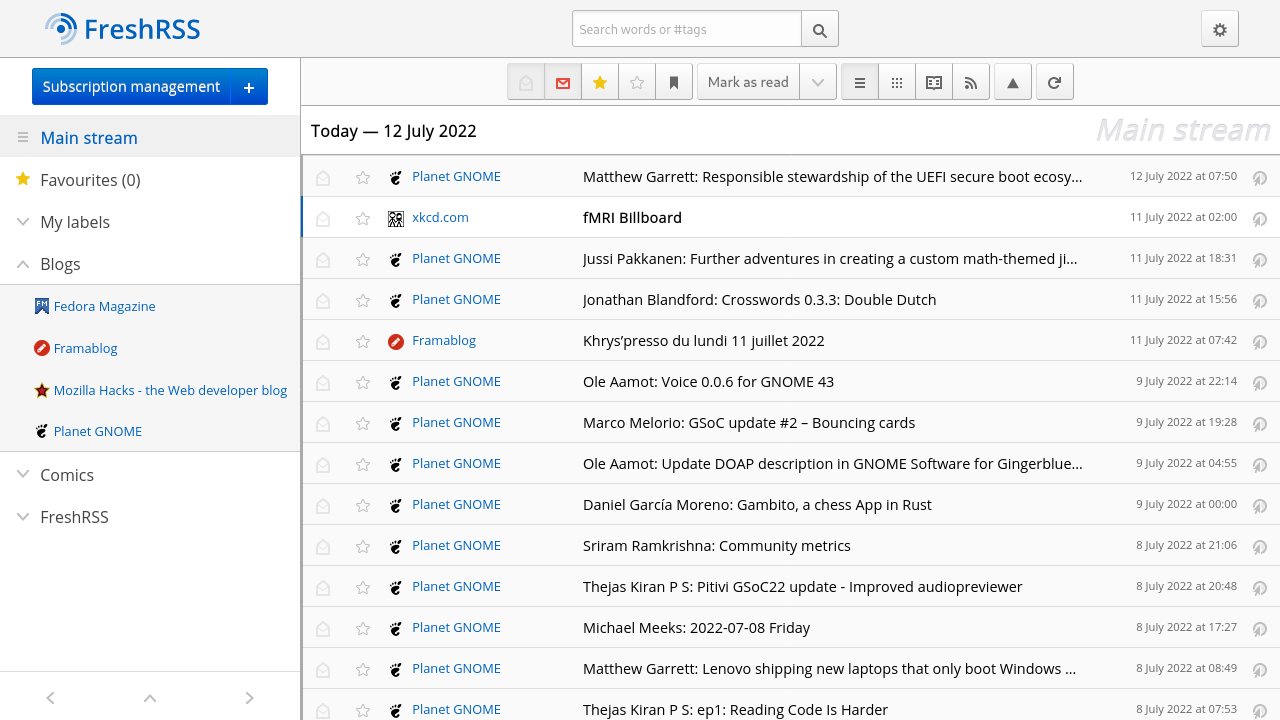
While developing Circles Reader, the most obvious choice for a Google Reader API compatible server was FreshRSS. Not only is it highly functional as an RSS aggregator, but it also includes a built-in web reader, making it useful for testing. Of course, the best part is that it is free.
Here's how to run FreshRSS (almost) for free on your own computer.
Prerequisites
Before you begin, make sure you have the following:
- Docker installed on your computer.
- A Cloudflare account. You can sign up for free.
- A domain name. If you don't have one, you can purchase it from providers like GoDaddy, Namecheap, etc.
Create a Local Tunnel Using cloudflared CLI
Refer to Create a locally-managed tunnel (CLI) for detailed instructions.
Cloudflare Tunnel allows you to securely expose your local server to the internet. Follow these steps:
- Download and install
cloudflared - Log in using your Cloudflare account
cloudflared tunnel login - Create a tunnel
cloudflared tunnel create <NAME><NAME>can be something likefreshrss. - Confirm that the tunnel has been created
cloudflared tunnel list - Configure the tunnel to route traffic
You can get the
cloudflared tunnel route dns <UUID> <hostname><UUID>from the previous list and replace<hostname>with the subdomain you want to use.
Once you are done with all this, you'll probably have the <UUID>.json file in your .cloudflared directory under your home directory.
Create config.yml
- Create a directory for FreshRSS Docker, such as
freshrss, somewhere on your computer and copy the<UUID>.jsonfile there.mkdir ~/freshrss
cd ~/freshrss
cp ~/.cloudflared/<UUID>.json . - Create a file called
config.ymland put the following content.url: http://freshrss
tunnel: <UUID>
credentials-file: /etc/cloudflared/<UUID>.json
Configure Docker
Refer to Deploy FreshRSS with Docker for detailed instructions.
- Create
.envand replace variables with your ownADMIN_EMAIL=admin@example.net
ADMIN_PASSWORD=freshrss
ADMIN_API_PASSWORD=freshrss
PUBLISHED_PORT=8000
DB_HOST=db
DB_BASE=freshrss
DB_PASSWORD=freshrss
DB_USER=freshrss - Create
docker-compose.ymlservices:
# freshrss
freshrss:
image: freshrss/freshrss:latest
restart: unless-stopped
ports:
- 8088:80
logging:
options:
max-size: 10m
volumes:
- data:/var/www/FreshRSS/data
- extensions:/var/www/FreshRSS/extensions
environment:
TZ: Asia/Seoul
CRON_MIN: '3,33'
DB_HOST: db
FRESHRSS_INSTALL: |-
--api_enabled
--db-base ${DB_BASE}
--db-host ${DB_HOST}
--db-password ${DB_PASSWORD}
--db-type pgsql
--db-user ${DB_USER}
--default_user admin
--language en
FRESHRSS_USER: |-
--api_password ${ADMIN_API_PASSWORD}
--email ${ADMIN_EMAIL}
--language en
--password ${ADMIN_PASSWORD}
--user admin
# common
db:
image: postgres:16
restart: unless-stopped
logging:
options:
max-size: 10m
volumes:
- db:/var/lib/postgresql/data
environment:
POSTGRES_DB: ${DB_BASE:-freshrss}
POSTGRES_USER: ${DB_USER:-freshrss}
POSTGRES_PASSWORD: ${DB_PASSWORD:-freshrss}
command:
- -c
- shared_buffers=1GB
- -c
- work_mem=32MB
cloudflared:
image: cloudflare/cloudflared:latest
restart: unless-stopped
command: tunnel --no-autoupdate --config /etc/cloudflared/config.yml run
volumes:
- ./config.yml:/etc/cloudflared/config.yml
- ./<UUID>.json:/etc/cloudflared/<UUID>.json
volumes:
data:
extensions:
db:
Run FreshRSS using Docker Compose
You should probably have 4 files by now.
.env<UUID>.jsonconfig.ymldocker-compose.yml
Run using docker compose
docker compose up -d
Once the server is up, you can connect to FreshRSS locally using http://localhost:8080 and remotely using https://<hostname>.